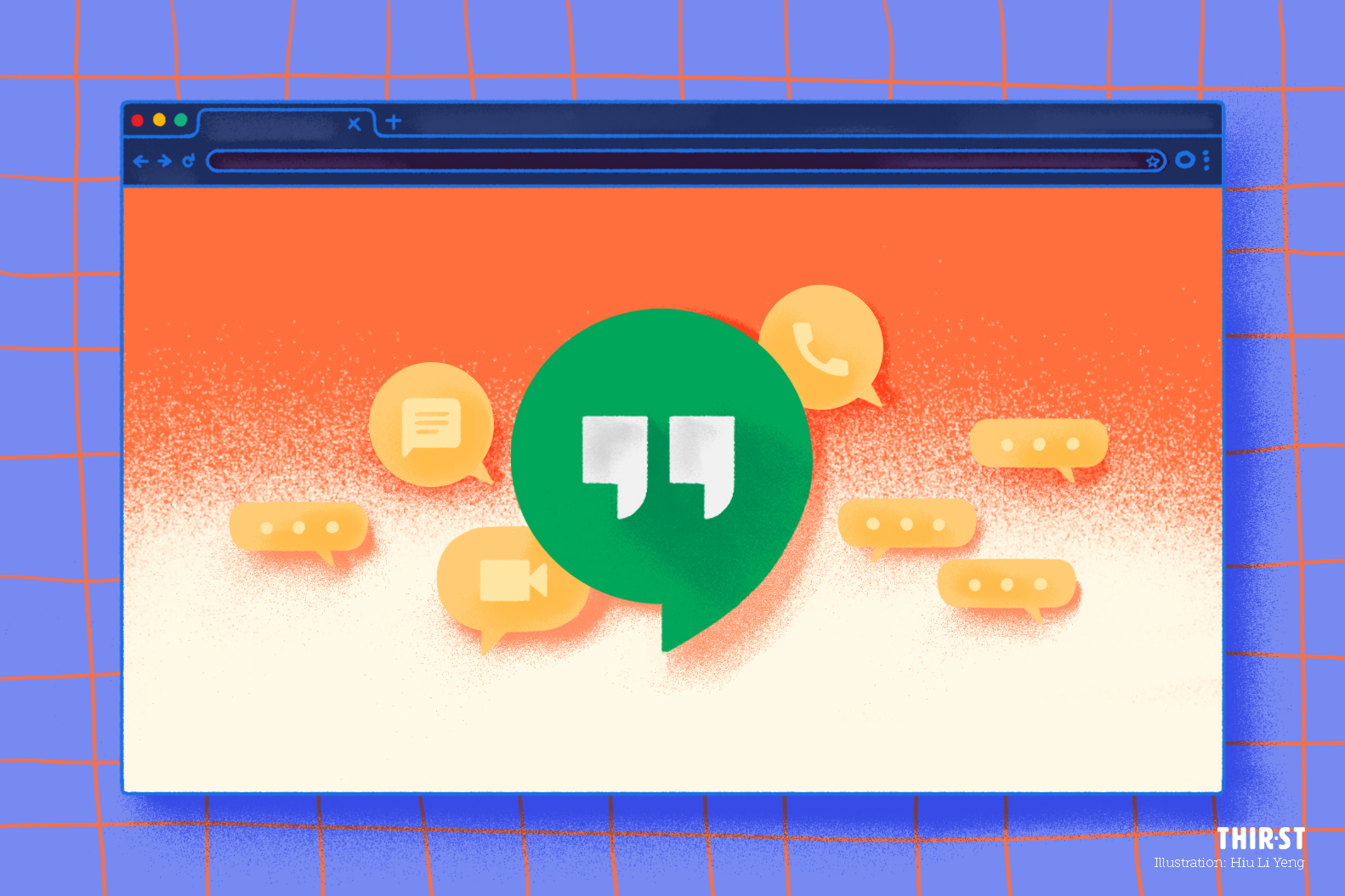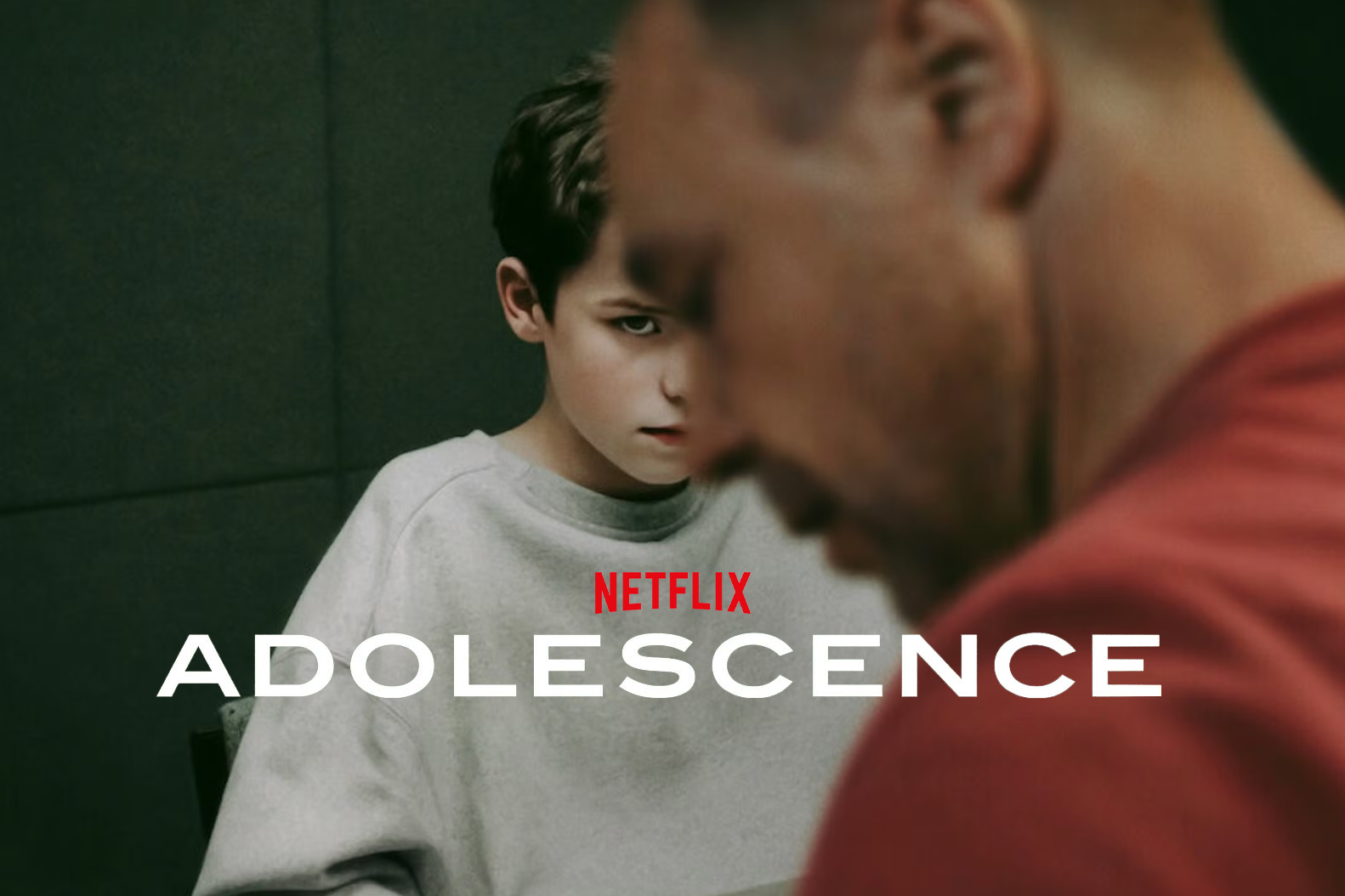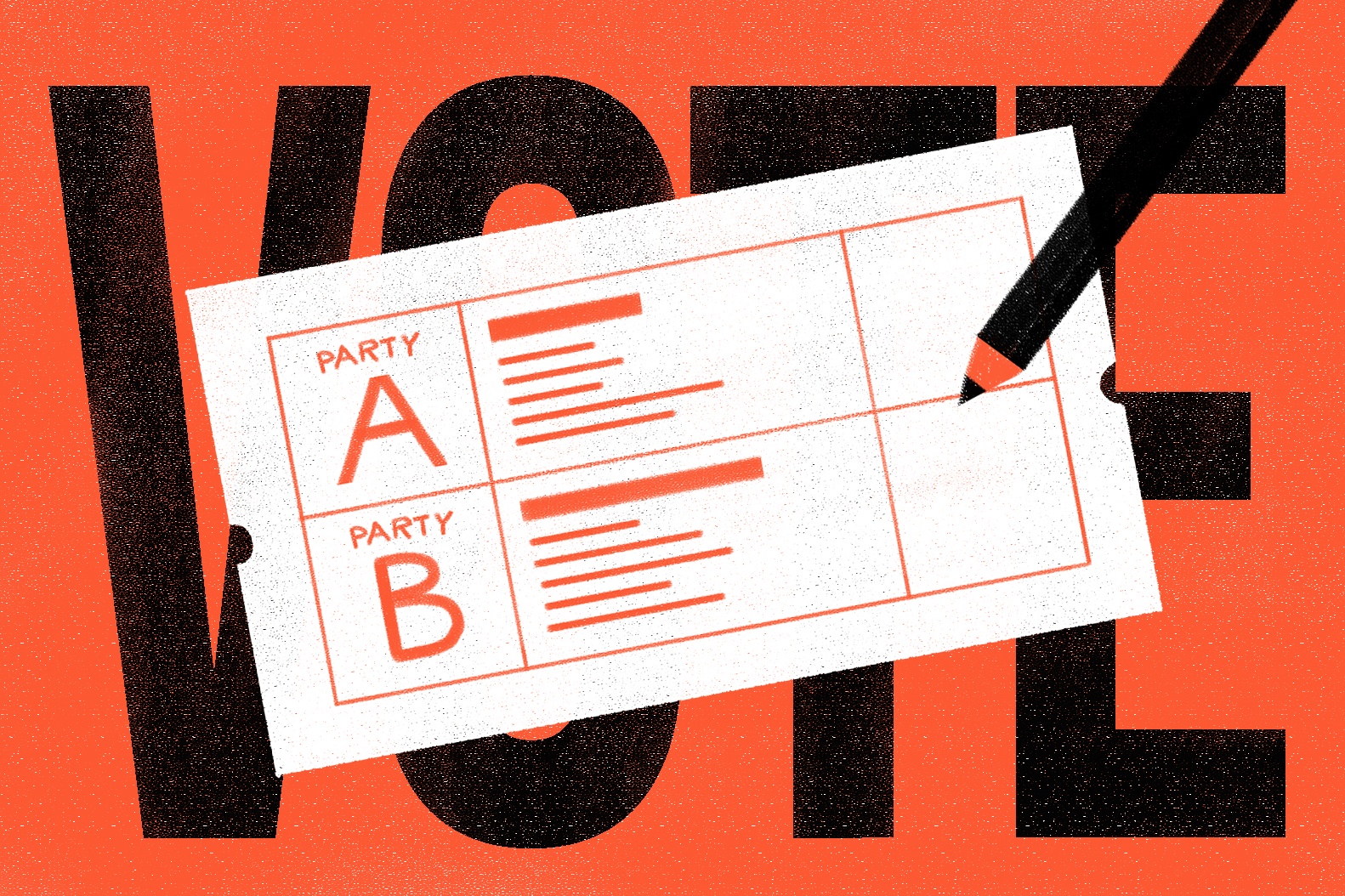Are you one of those who has had to take your weekly worship services and cell group gatherings online?
Let’s not give up meeting together when we can easily do this from our own rooms, thanks to technology!
Follow our steps below to use Google Hangouts for your online cell groups or ministry meetings.
STEP 1:
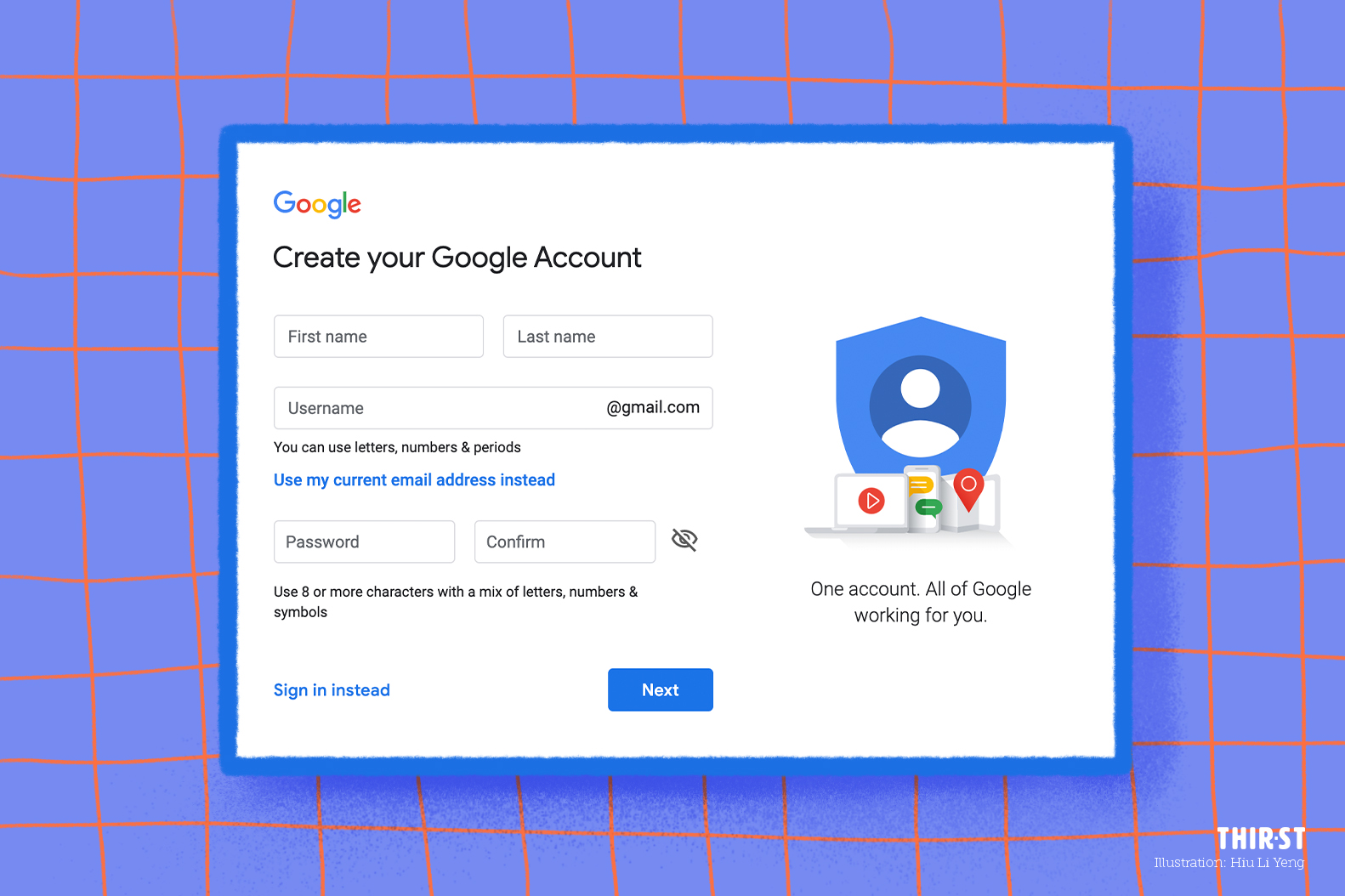
Create a Gmail account.
STEP 2:
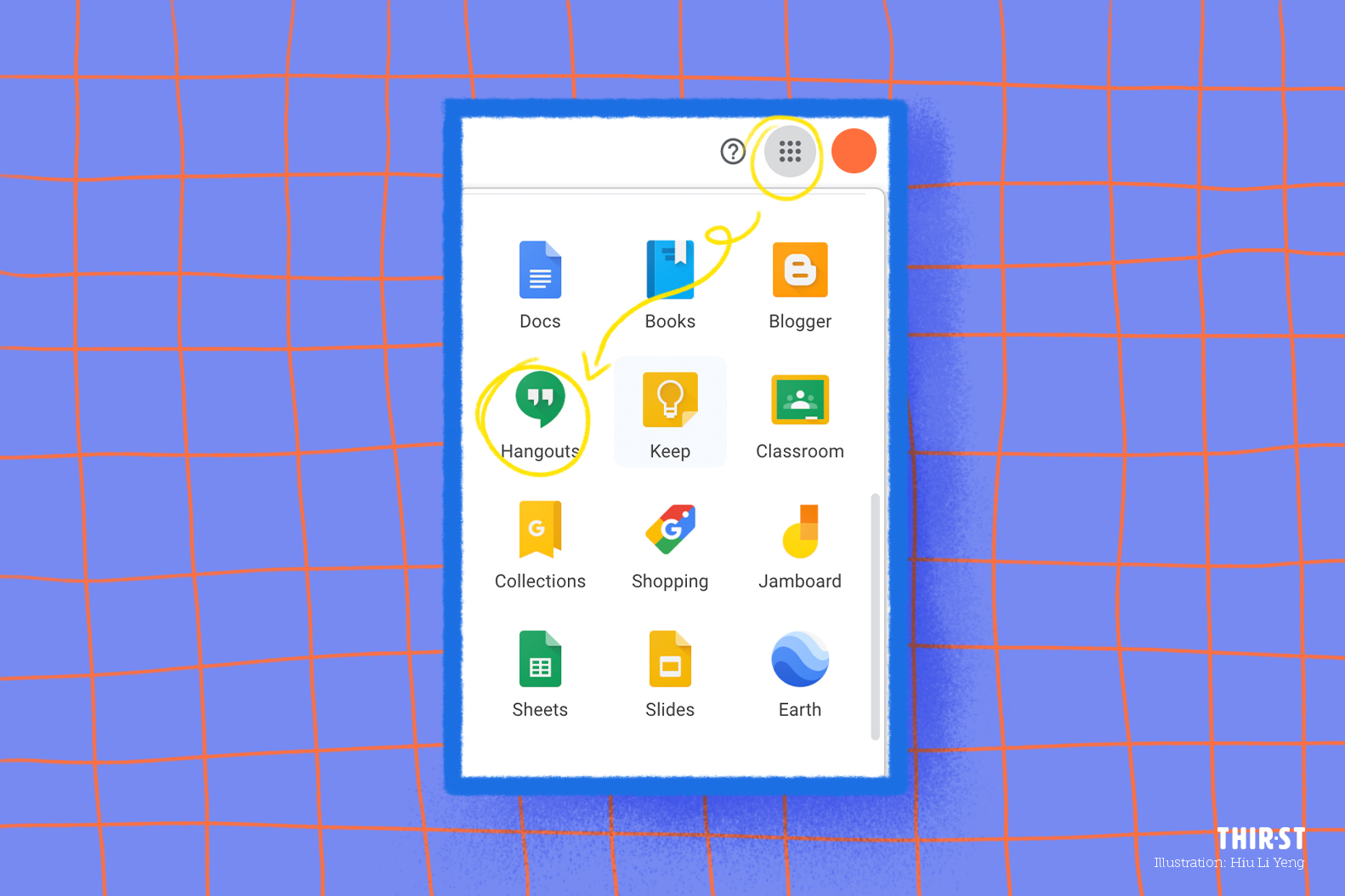
Log in to your Gmail account. Beside the search bar, you’ll notice a 9-dot menu icon. Clicking on it will bring up a dropdown list of Google-related platforms. Scroll down to find the “Hangouts” icon.
STEP 3:
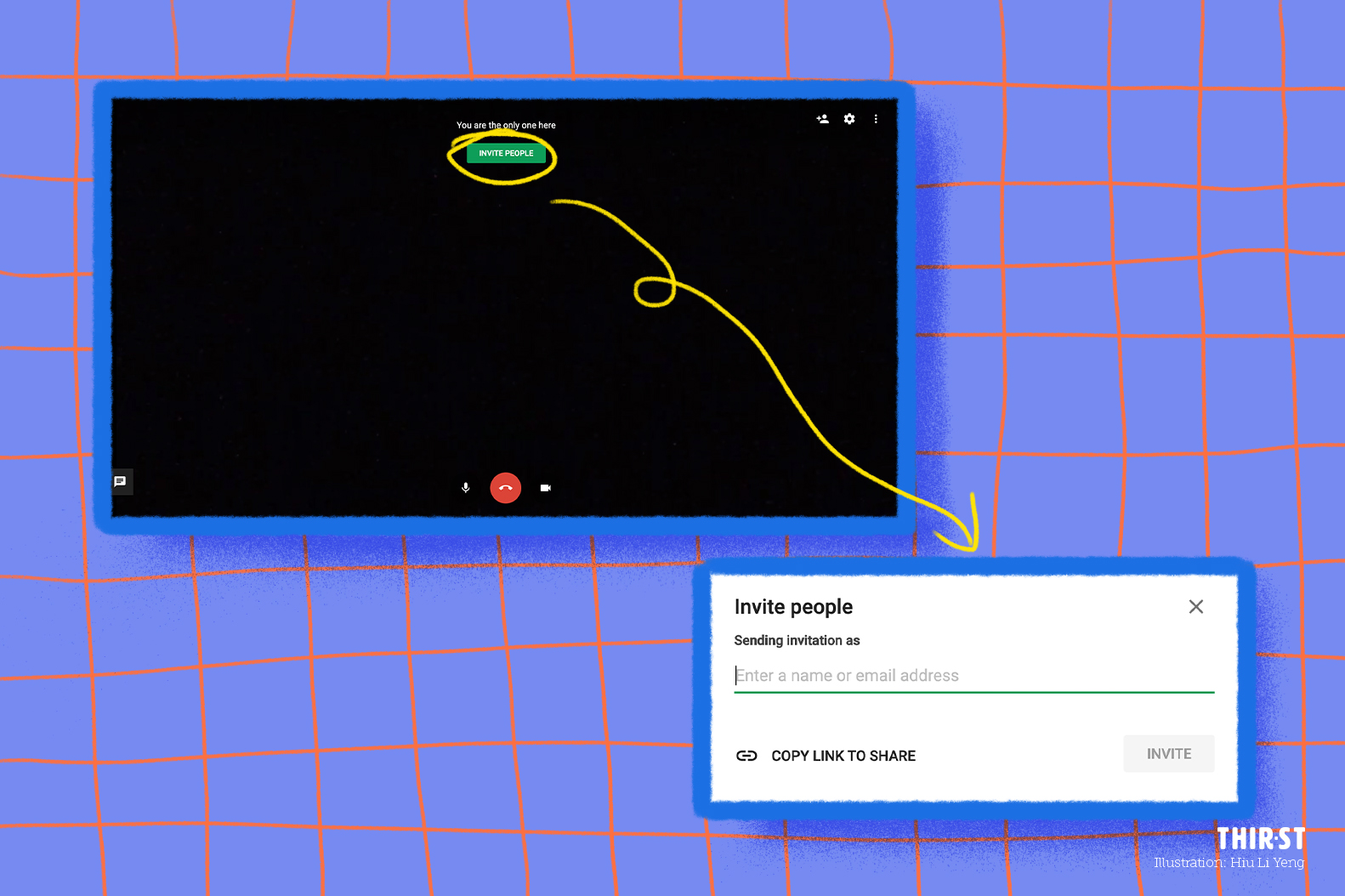
Invite your cell group mates to join the video call that you have set up. You can either send an invite to their Gmail address or copy the link. We recommend doing the latter so that you can easily share the link in your group chats!
STEP 4:
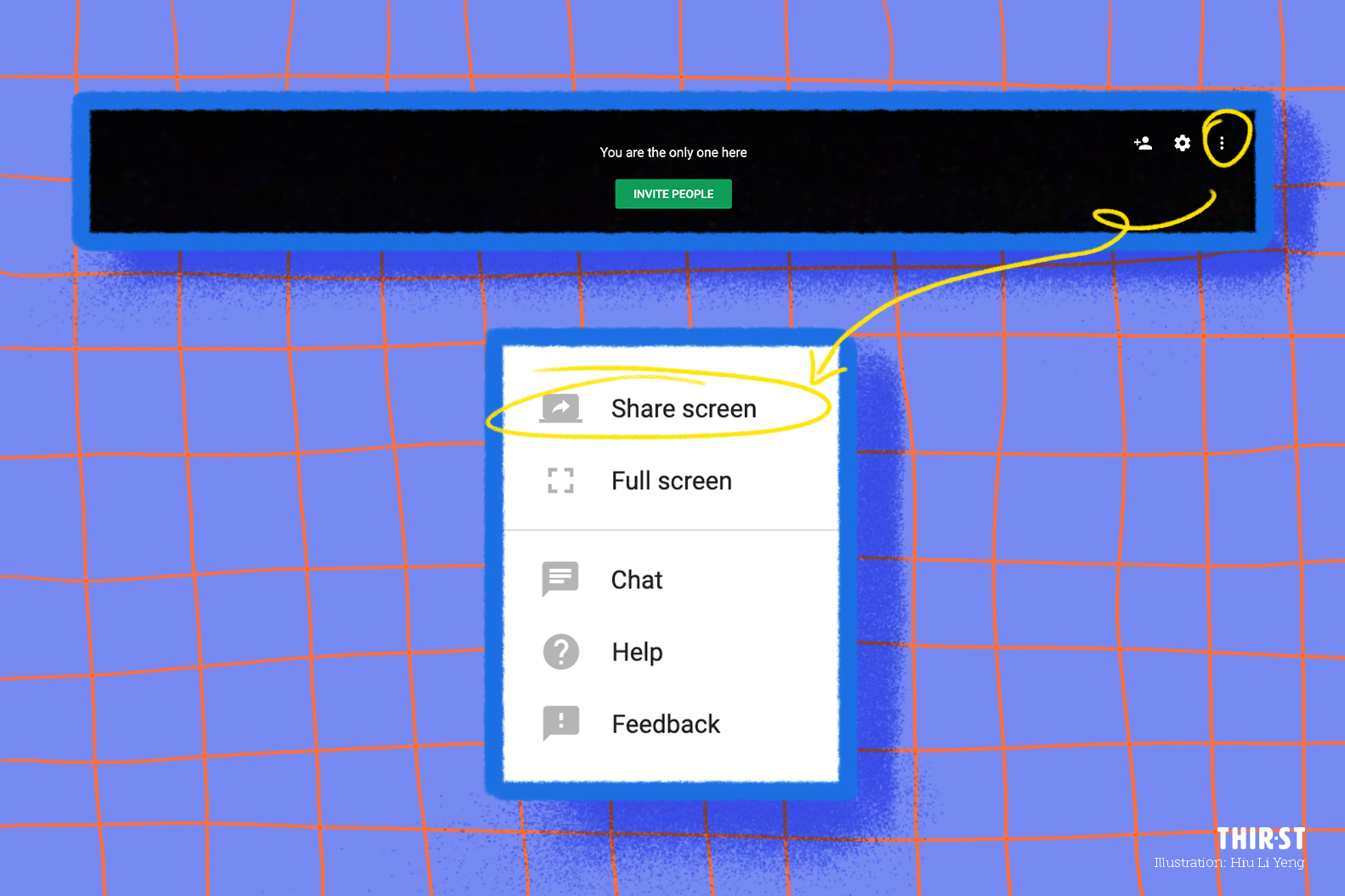
Once your video call has started, click onto the 3-dot menu icon at the top right corner of your screen if you’d like to share your screen with other participants.
STEP 5:
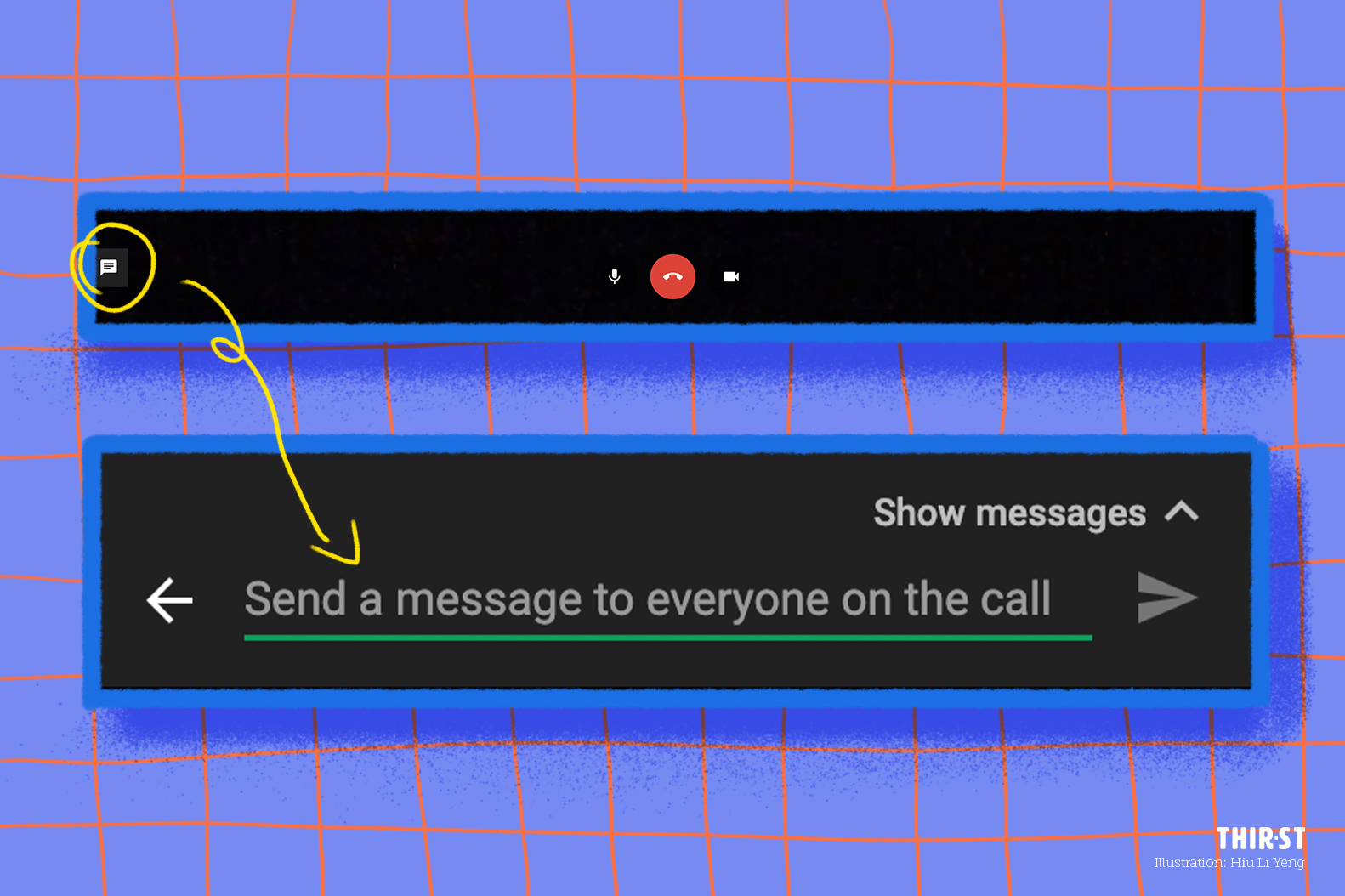
If you’re encountering problems with the audio or if you want to send out a Bible passage or additional resources for everyone to read, use the conversation tool!
At bottom left of your screen, click on the speech icon to send a message to the participants.
STEP 6:
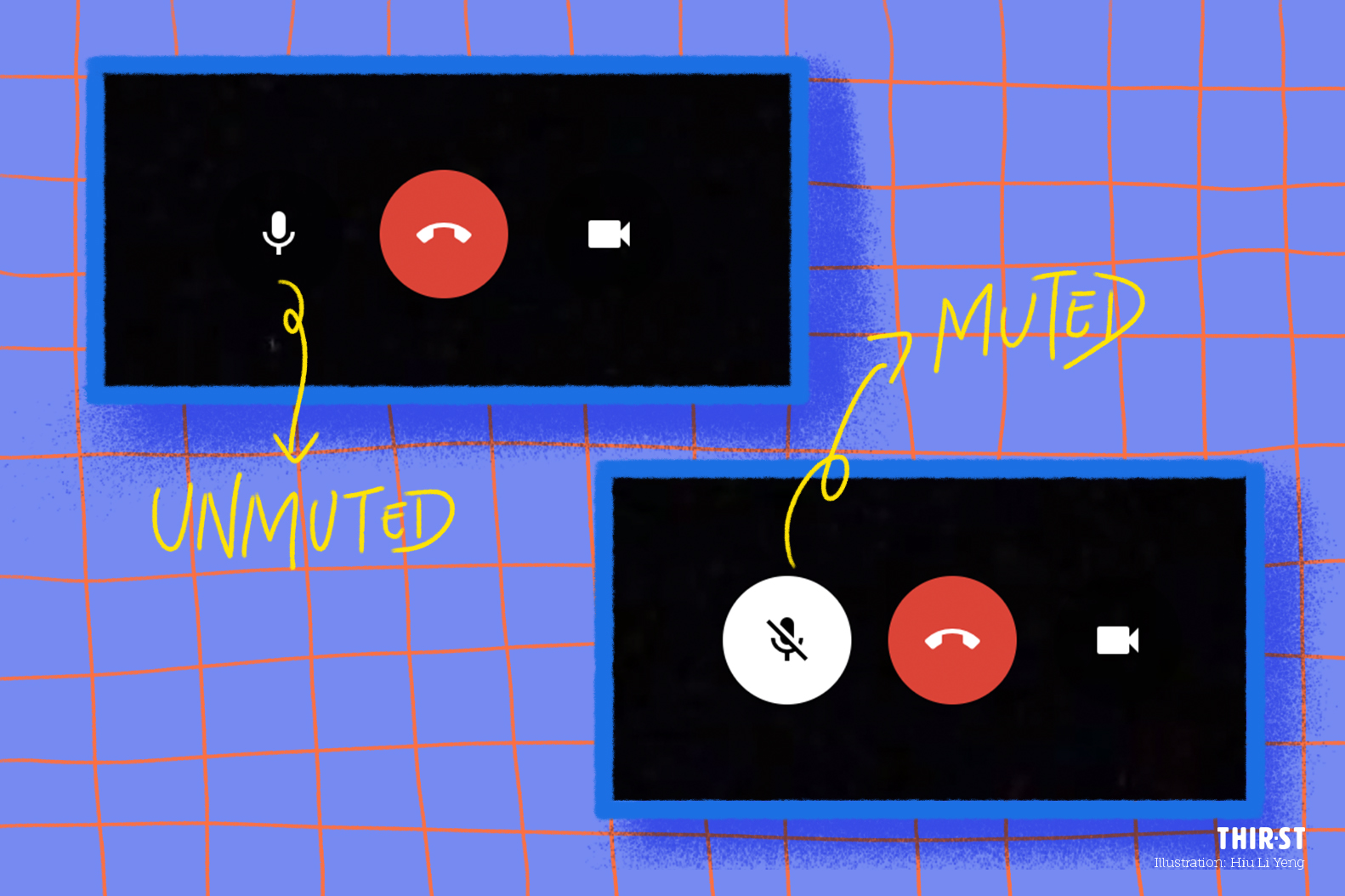
If there is one main person who is speaking in the session, we suggest that everyone else mutes themselves so that there would be no distractions! Click on the microphone icon if you want to mute or unmute yourself.
STEP 7:
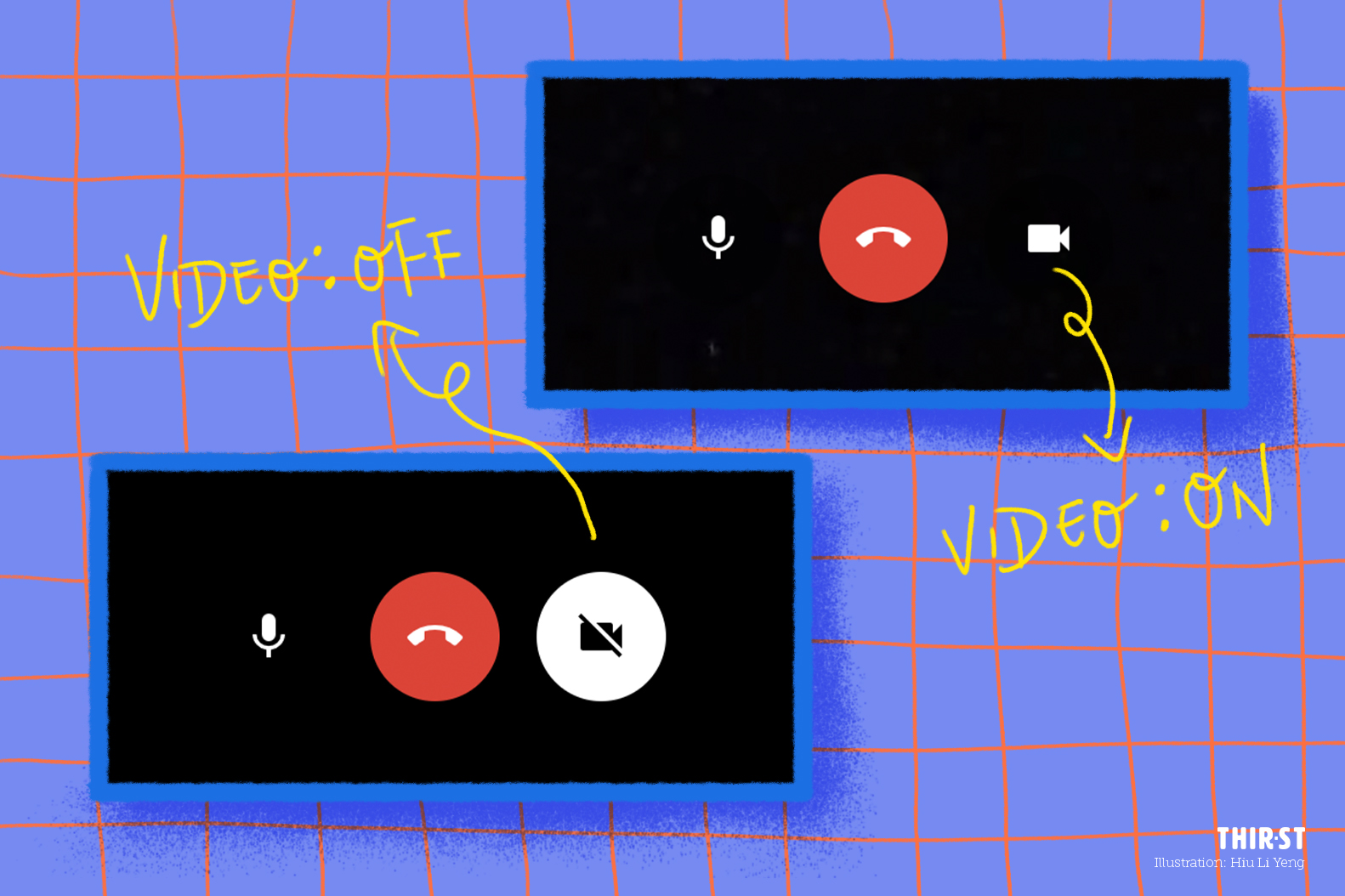
Enabling the video function is better for engagement and helps everyone to be fully present during an online meeting. Click on the video icon if you want to toggle video call on or off.
Besides Google Hangouts, Google also has other video-call tools to offer. Consider these options to do cell group and ministry meetings online more creatively!
If you need to dial in participants who may not have internet access, or if you have large groups, you can try Hangouts Meet.
Part of the G suite (an upgrade of Google’s bundle of free applications), this enterprise solution creates a dial-in phone number for individual meetings. This means that even without Wi-Fi or data, your cell group member will be able to join the meeting on the go.
Depending on the plan that you sign up for, it can support up to 250 participants – far beyond what Google Hangouts can accommodate (10-25 pax).

PRO-TIP: We’ve also put together a separate guide on how to use Zoom, but as the free version of Zoom has a time restriction of 40 minutes and requires you to download a separate app, you might prefer an alternative.
However, do note that video calls on Google Hangouts can only include up to 10 people if you’re using the Gmail/G Suite Basic version (as compared to 100 people for Zoom) and has fewer features.
As we find alternative ways to do life together as a community in this season, let’s look past the inconveniences and use technology well in a time like this.
We may be physically separated, but we can definitely stay together online!